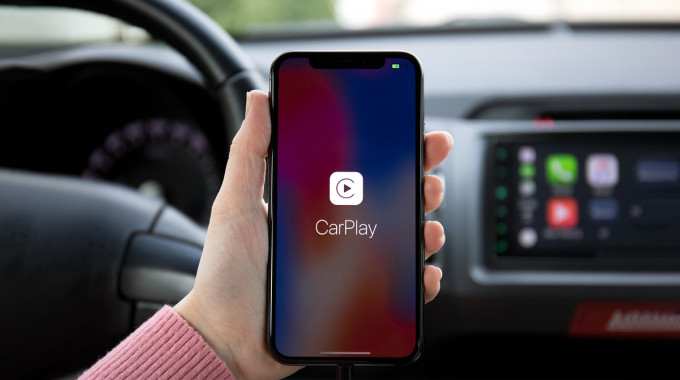
Apple CarPlay: What is It & How Does it Work?
Apple CarPlay is a simple way to stay connected to your iPhone and a range of important apps while you’re driving. It essentially turns your vehicle’s built-in display into a modified version of your iPhone screen, giving you easy access to commonly used apps, either with a few taps of your finger or short voice commands.
Apple CarPlay is a simple way to stay connected to your iPhone and a range of important apps while you’re driving. It essentially turns your vehicle’s built-in display into a modified version of your iPhone screen, giving you easy access to commonly used apps, either with a few taps of your finger or short voice commands.
Once connected, CarPlay becomes your car’s entertainment system. You can listen to music or podcasts that are on your phone, answer and receive calls or text messages, navigate with Google Maps (or Apple Maps), view your calendar, and so much more.
If you’ve never used Apple CarPlay and aren’t sure how to get started, here’s a quick look at everything you need to know. And if you’re not an Apple fan, here’s a deeper look at Android Auto.
How do you install and use Apple CarPlay?
Today, Apple CarPlay comes pre-installed in many new vehicles and the trend has been increasing for several years. If your vehicle is a 2016 model or later, there’s a chance it has CarPlay already installed, even if you don’t realize it.
If your vehicle doesn’t have Apple CarPlay pre-installed, you can add it to your vehicle by purchasing and installing an aftermarket entertainment system that includes Apple CarPlay. This installation is best done by a professional.
For CarPlay to work in your car or truck, you’ll also need an Apple iPhone (5 or later).
Connecting to Apple CarPlay
Getting Apple CarPlay to work is incredibly simple. To begin, all you have to do is turn your car on, leave it in park, connect your iPhone to your vehicle’s entertainment system with a USB cable, wait a moment or two, then follow the on-screen prompts (on your phone and the car’s display).
In some vehicles, CarPlay will only work if your phone is connected to a specific USB port. If it isn’t clear on your vehicle’s entertainment display which one you should be using, check your owner’s manual.

Wireless Bluetooth with CarPlay | Photo: Apple Insider
An increasing number of newer vehicles are beginning to support wireless CarPlay as well, meaning your iPhone connects using Bluetooth instead of USB. The basic functionality is identical but the initial setup is slightly different. As Apple Insider explains, premium audio company Harman is the first manufacturer's system to use CarPlay's wireless implementation with the iPhone connecting through Bluetooth and wi-fi in the 2017 BMW 5 Series sedan.
To set up wireless CarPlay, you’ll need to open the Bluetooth settings on your phone, pair your phone with your vehicle, and follow the prompts.
Using Apple CarPlay
After you’ve connected to CarPlay for the first time and followed all of the prompts, CarPlay will automatically pop up on your vehicle’s display each time you connect your phone via USB (or Bluetooth, if wireless CarPlay is supported in your vehicle).
On your dashboard’s display, you’ll be able to toggle between Apple CarPlay and your car’s native menu system, so you’ll have full access to all of the features and controls your vehicle offers.
Controlling CarPlay itself is simple. You can tap the screen to open apps, scroll through menus, and make selections—just as you would on your iPhone. Or you can use voice commands with Siri. You may need to check your owner’s manual but your steering wheel should have a voice command button built-in. Pressing this while CarPlay is connected will prompt Siri to listen for a voice command.
Popular Apple CarPlay Apps
Adding apps to CarPlay couldn’t be easier. All you have to do is download them to your iPhone and if they’re compatible with CarPlay, they’ll automatically appear in the CarPlay menu. However, not all iPhone apps are compatible with Apple CarPlay, so here’s a quick look at some of the best ones available today.
Navigation apps
3 popular navigation apps:
- Apple Map
- Google Maps
- Waze

Wave navigation app with CarPlay | Photo: Cars.com
CarPlay comes preloaded with Apple Maps but most prefer to use either Google Maps or Waze. Google Maps on CarPlay functions much the same as on iPhone, while Waze on CarPlay offers a more limited set of features than its iPhone experience. Both apps make it easy for drivers to navigate hands-free using turn-by-turn directions. (More on using Google Maps and CarPlay below.)
Audio apps
3 popular audio apps:
- Spotify
- iHeartRadio
- Audible
Unsurprisingly, there’s no shortage of audio apps to choose from for CarPlay. Spotify is a must-have that lets you listen to your music, playlists, and podcasts on the go. For radio lovers, the iHeartRadio app is completely free and lets you tune into thousands of radio stations from across the country. If audiobooks are your speed, the Audible app is hard to beat and can turn long road trips or commutes into a chance to catch up on your reading.
Calling and Messaging apps
In addition to your iPhone’s native phone and messages apps, CarPlay also lets you answer and receive calls and messages on a range of other apps as well. One of the more commonly used is WhatsApp. On CarPlay, Siri will read new messages aloud to you and you can dictate replies. For professionals who are on the road a lot, CarPlay also supports calls over Microsoft Teams and audio-only meetings over Zoom.
How does Google Maps work with Apple CarPlay?

Connecting Google Maps app to Apple CarPlay | Photo: Business Insider
Google Maps doesn’t come pre-installed in Apple CarPlay. To use Google Maps while you’re driving, it needs to be installed on your iPhone first. Once it’s on your iPhone, it will automatically appear in the available apps on Apple CarPlay.
Here’s a more in-depth article at Business Insider on properly installing Google Maps to CarPlay.
Google Maps on CarPlay functions much the same way as on your iPhone. You can see real-time traffic information, assess different routes for a specific destination, and navigate using turn-by-turn directions.
To bring up turn-by-turn directions using CarPlay, you’ll search for a destination using your voice. CarPlay might present a few options based on your request and you can tap the correct one and follow the prompts to start your journey.
If you’re having trouble finding your destination using voice commands, you can find it using your phone instead. Make sure you’re pulled over and in park before doing this. With your iPhone connected to CarPlay, open Google Maps on your phone, search for your destination, select the desired route, and tap Start. You’ll see the turn-by-turn directions now on your vehicle’s built-in display as well.
What cars come with Apple CarPlay?
Apple CarPlay has been around since 2014, first appearing in the Kia Soul. Since that time, it’s come pre-installed in more than 600 different vehicle makes and models from all of the major car manufacturers. What was once considered a luxury is now becoming more and more of a standard feature in newer vehicles.
You can see a full list of the vehicles that come with Apple CarPlay on Apple’s website.







